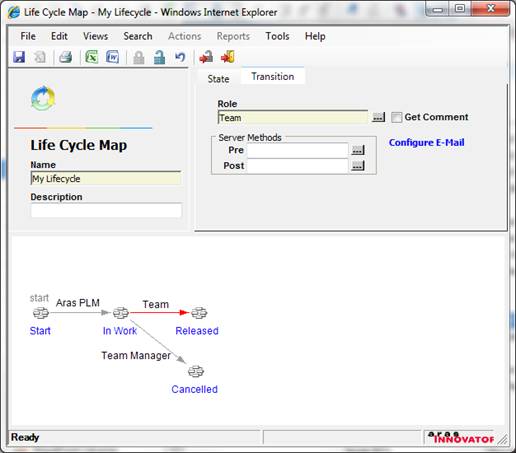Using Teams / Roles in Life Cycles (Administrators Only):
Support is provided for team identities/roles to be specified on life cycle transitions to control rights for executing promotions. If, for example, the ‘Team’ identity is specified on a life cycle transition for a particular item, then any member of that team will have the rights to execute a promotion from the current to target state along that transition. Similarly, if a ‘Team Role’ (i.e. ‘Team Manager’) is specified on a life cycle transition for a particular item, then any member of the team that has that role will have the rights to execute a promotion from the current to target state along that transition.
** Note that a team item must be set for the ‘team_id’ property on each item instance to which the life cycle applies. This provides the necessary team information for the system to utilize for state transitions rights in the Life Cycle.
Steps:
1. While viewing a transition within an existing life cycle map (edit mode), click the ![]() next to the Role field in the upper portion of the life cycle map form. The System will launch a search dialog populated with the existing identities in the system.
next to the Role field in the upper portion of the life cycle map form. The System will launch a search dialog populated with the existing identities in the system.
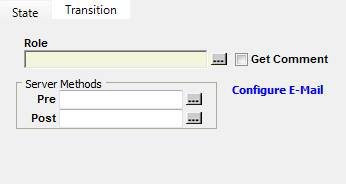
2. Using the blue bar search, filter for identities with Is Alias=‘0’ and Classification=‘Team’. This will return the available system team ‘role’ identities which can be used directly in the activity assignments.
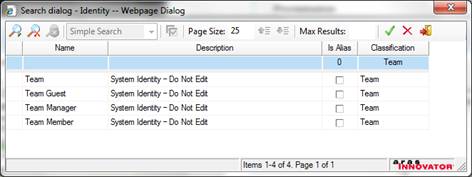
3. Select one identity from the search dialog and click the ![]() toolbar button.
toolbar button.
4. The System populates the selected team identity in the role field on the life cycle map form.